מבית היוצר של ניגי
Docker Install
sudo apt install docker.iosudo systemctl enable dockersudo systemctl start dockersudo systemctl status dockerPortainer Install
docker run -d --name=portainer \
-p 8000:8000 \
-p 9000:9000 \
-v /var/run/docker.sock:/var/run/docker.sock \
-v portainer_data:/data \
--restart=always \
portainer/portainer-cePrevious Requisites
- Docker installed following the steps described in How to install Docker in Ubuntu 20.04.
- Docker Compose installed following the steps described in How to install Docker Compose in Ubuntu 20.04.
Installing Portainer
To install Portainer in our system, we will create a Docker container using Docker Compose. In order to do that we will first create a file called docker-compose.yml with container’s definition, and then we will execute it in our system.
mkdir -p docker/portainer
cd docker/portainer
nano docker-compose.ymlInside file docker-compose.yml we add the next content:
version: '3'
services:
portainer:
image: portainer/portainer-ce:latest
container_name: portainer
restart: unless-stopped
security_opt:
- no-new-privileges:true
volumes:
- /etc/localtime:/etc/localtime:ro
- /var/run/docker.sock:/var/run/docker.sock:ro
- ./portainer-data:/data
ports:
- 9000:9000We save the information pressing Ctrl+X, y, ENTER.
We execute the container using Docker Compose:
docker-compose up -dWe open a web browser and access Portainer’s service we are running in Docker:
http://SERVER_IP:9000/We create administrator user credentials filling in the form:
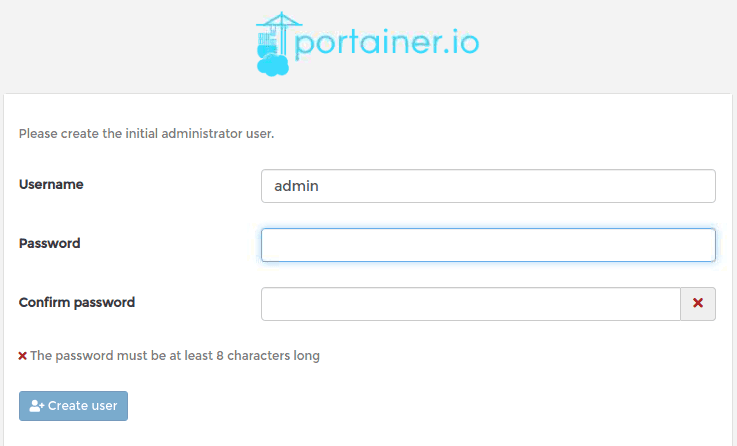
At last, we connect Portainer to local Docker instance:
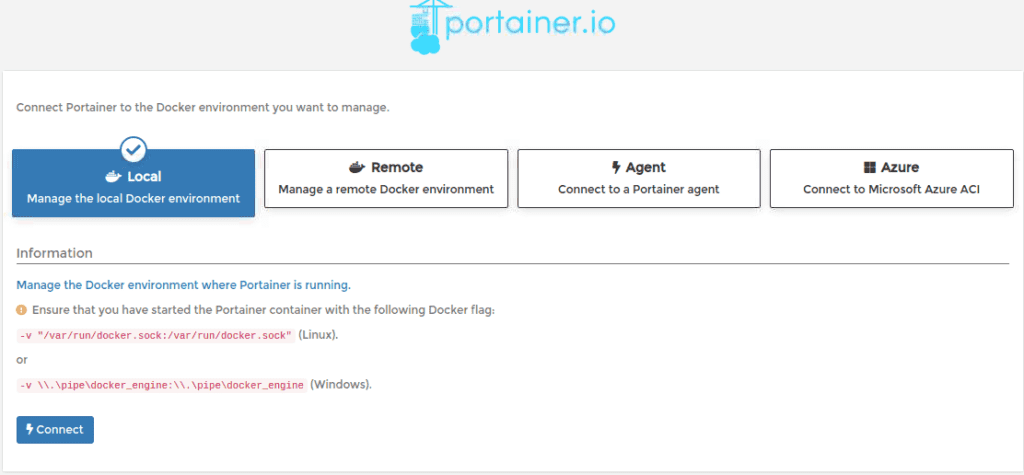
How to installdocker compose, portainer